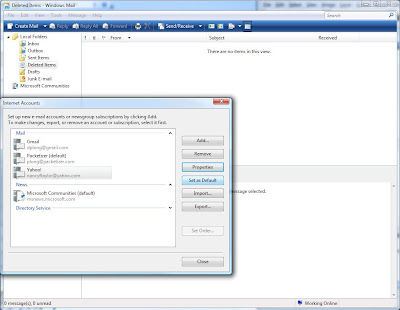Go to accounts in Windows Mail:
Click on Add button:
Select E-mail Account and click Next:
Enter your name as Display name and click Next:
Enter your Yahoo! email address and click Next:
Enter pop.mail.yahoo.com and smtp.mail.yahoo.com for the incoming and outgoing server names, respectively, check the outgoing-authentication checkbox, and click Next:
Enter your Yahoo! account name and password and click Next:
Check the do-not-download checkbox and click Finish:
Select the new Yahoo! entry and click Properties:
Enter a better name for this account (optional), uncheck the include-this-account checkbox (we can't receive Yahoo! email anyway), enter other email address to which you want recipients to reply (optional), and click OK:
Select the new Yahoo! entry and click Set as Default (this causes all email to be sent via this account):